Apple recently released macOS High Sierra and all supported Macs can download it now from the Mac App Store free of charge. However, the installer and files are automatically deleted once the installation is complete. If you want to have a recovery drive that can also act as installation media for your Mac then follow the steps below to create a bootable macOS High Sierra USB flash drive.
Note: Any Mac running Sierra is eligible for the High Sierra upgrade, I recommend using an 8GB or larger flash drive as the installer is around 6GB.
1.) Launch the Mac App Store and download the High Sierra installer. Once this download completes the installer will open automatically. DO NOT proceed, close the installer (it will remain in your applications folder)
2.) Navigate to your applications folder within the Finder. Right click on the High Sierra installer and click 'Show Package Contents' then open 'Contents' and open 'Resources'
3.) Launch the Terminal and type sudo then leave a space. From the 'Resources' folder you opened previously drag the item named createinstallmedia into the Terminal window. Type --volume and leave a space
4.) Insert your flash drive
5.) Drag your flash drive icon into the Terminal window then type --applicationpath followed by a space. Drag the High Sierra installer from the applications folder into the Terminal window then press Enter/Return to begin the process.
6.) Enter your password when prompted and then press y when asked if you wish to continue
The process will now run. Your flash drive will be erased and the necessary files will be copied. The Terminal will inform you once the process is complete. Once completed close the Terminal window and eject your flash drive. You now have a bootable High Sierra flash drive
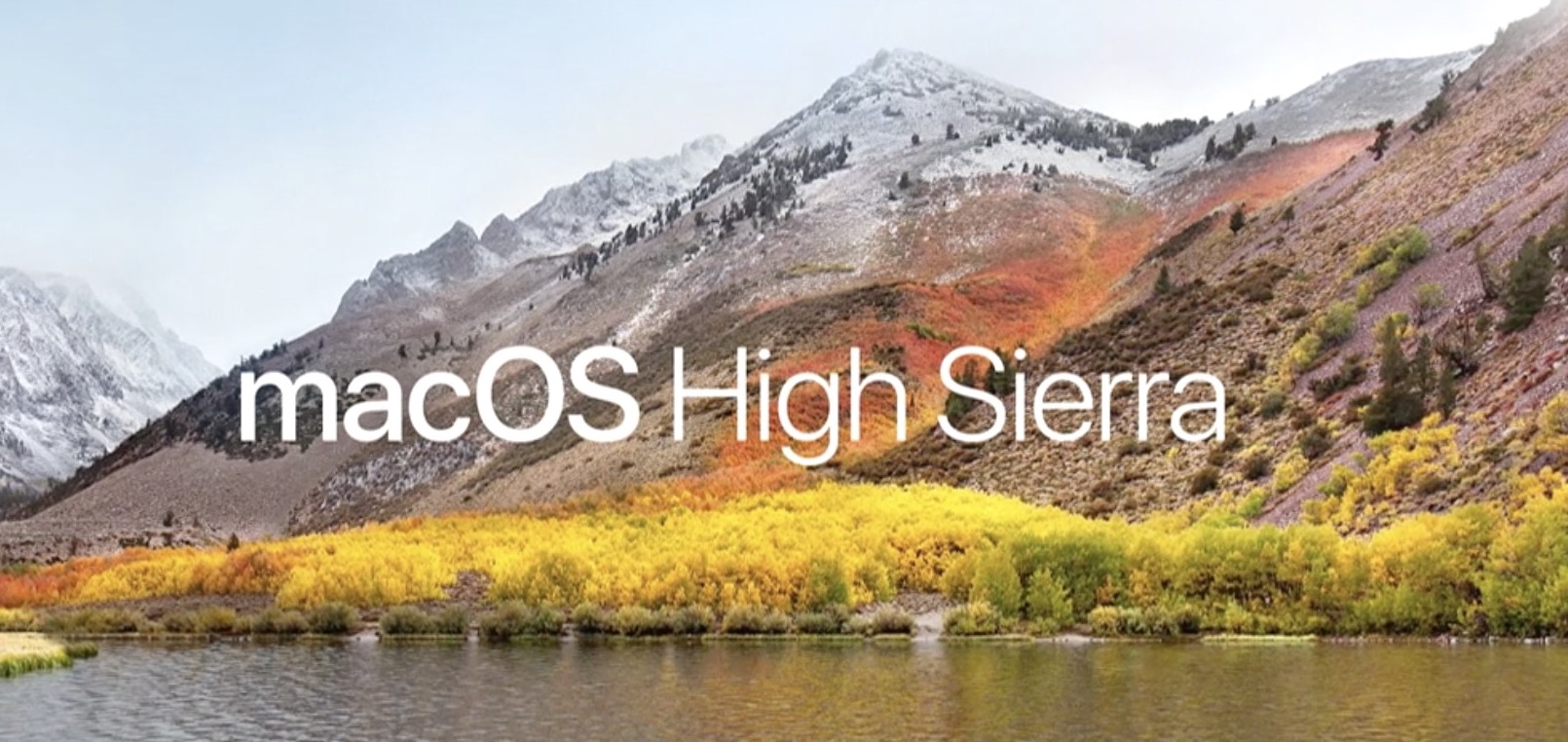
Thank you for providing a detailed, actionable information blog! For more information, visit our website.
ReplyDeleteAntivirus || Clean my PC || Antivirus Software || Antivirus Cleaner || Internet Security || Antivirus Protection || Internet Security Software || Antivirus Download || Security Antivirus || Antivirus and Security Software || Install Antivirus || Antivirus & Security Software || Mobile Security and Antivirus ||